As I posted earlier, one of my goals this summer is to organize and level my classroom library to get ready for next year. I am so excited because one of my coworkers told me about this great app available for FREE in the Google Play Store called Booksource Classroom Organizer.
I love this app because it lets you quickly and easily scan the ISBN bar-codes on the books in your classroom library. The Booksource app then uses the bar-codes to retrieve the title, and in the cover picture and guided reading level, of your book and adds it to your classroom database. You can access your classroom database from online from this website. You can also use your online classroom database as a checkout system to allow your students to borrow books. How cool is that?
If you don't have a smartphone, you can also go here and manually enter the books in your classroom library to create your own classroom library database.
If you want to get started using the Bookstore Classroom Organizer follow the steps below.
1. Go to http://classroom.booksource.com/ and click on Create Your Account.
You will need to create a username and password. If you plan to use the Classroom Organizer as a student checkout system this password will be shared with students so, you don't want it to be the same password you use for everything. You will create a separate password to login to manage the account.
2. After you create your online account navigate to the Google Play Store on your phone and search for "book organizer." The Booksource Classroom Book Organizer will be the first result. Click Install to begin downloading the app to your phone.
3. After the app is downloaded click on the green Booksource shortcut to launch the app. You will be taken to the log in screen. Use your username and password to log in. Note: You will need to use the second "teacher" password you created during the log in process. The username and password are case sensitive.
4. After you log in you will be taken to the Add Books screen. Click scan to begin scanning bar-codes and adding books to your library. You will be prompted to download a bar-code scanner if you have not already.
5. Center the bar-code view window over the bar-code of your book the app will automatically scan the bar-code and identify the book.
6. Click "Add to Library" to add the book to your classroom database.
7. After you have scanned your books using the Booksource Classroom Organizer, go here to view you classroom database.
That's it! You are all ready to get started organizing your library so its all ready for next years batch of kiddos.
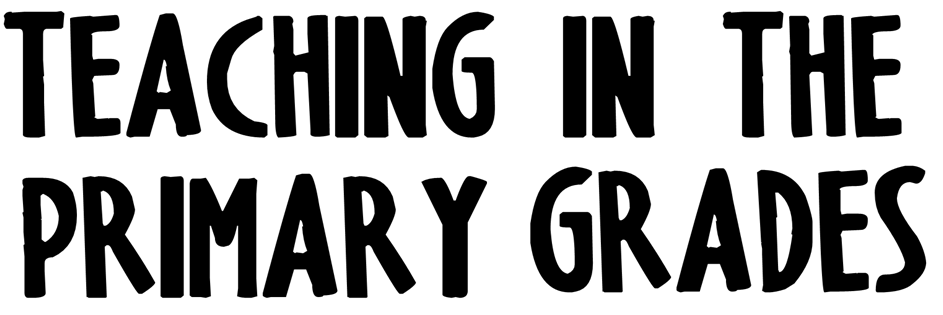





No comments:
Post a Comment